his is how you can configure SQL Server 2008R2 Reporting Services email with Gmail SMTP server. Please note that my operating system is Windows Server 2008R2.
- Go to Administrative Tools and open Internet Information Services (IIS) 6.0 Manager.
- Go to "C:\Program Files\Microsoft SQL Server\MSRS10_50.MSSQLSERVER\Reporting Services\ReportServer" and open "rsreportserver.config" file. Make sure your Report Manager URL is inside UrlRoot tags and Report Server Email Extension tag is filled as below with your details. If you find your tags empty, make a backup of "rsreportserver.config" file and fill the tag values as below.
<UrlRoot>http://jaliya-pc/ReportServer</UrlRoot>
------------------------------------------------------------------------------------------------
<Extension Name="Report Server Email" Type="Microsoft.ReportingServices.EmailDeliveryProvider.EmailProvider,ReportingServicesEmailDeliveryProvider"> <MaxRetries>3</MaxRetries> <SecondsBeforeRetry>900</SecondsBeforeRetry> <Configuration> <RSEmailDPConfiguration> <SMTPServer>192.168.10.107</SMTPServer> <SMTPServerPort> </SMTPServerPort> <SMTPAccountName> </SMTPAccountName> <SMTPConnectionTimeout> </SMTPConnectionTimeout> <SMTPServerPickupDirectory> </SMTPServerPickupDirectory> <SMTPUseSSL> </SMTPUseSSL> <SendUsing>2</SendUsing> <SMTPAuthenticate> </SMTPAuthenticate> <From>jaliya.udagedara@gmail.com</From> <EmbeddedRenderFormats> <RenderingExtension>PDF</RenderingExtension> </EmbeddedRenderFormats> <PrivilegedUserRenderFormats> </PrivilegedUserRenderFormats> <ExcludedRenderFormats> <RenderingExtension>HTMLOWC</RenderingExtension> <RenderingExtension>NULL</RenderingExtension> <RenderingExtension>RGDI</RenderingExtension> </ExcludedRenderFormats> <SendEmailToUserAlias>True</SendEmailToUserAlias> <DefaultHostName> </DefaultHostName> <PermittedHosts> </PermittedHosts> </RSEmailDPConfiguration> </Configuration> </Extension>
------------------------------------------------------------------------------------------------
That's it. Now you can test your email delivery by creating a Data-driven Subscription. You can find the Reporting services log file under the following location. It will contain all the logs related to this email sending.
"C:\Program Files\Microsoft SQL Server\MSRS10_50.MSSQLSERVER\Reporting Services\LogFiles"
I am hoping to write a post about programmatically creating a Data-driven Subscription in a coming post and hope this helps.
"C:\Program Files\Microsoft SQL Server\MSRS10_50.MSSQLSERVER\Reporting Services\LogFiles"
I am hoping to write a post about programmatically creating a Data-driven Subscription in a coming post and hope this helps.
Happy Coding.
Regards,
Jaliya
http://jaliyaudagedara.blogspot.com/2012/09/configuring-sql-server-2008r2-reporting.html









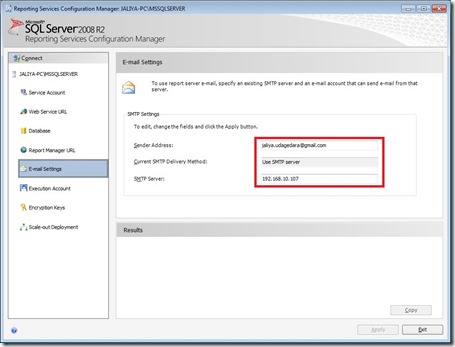
No comments:
Post a Comment